Initial Conditions
Introduction
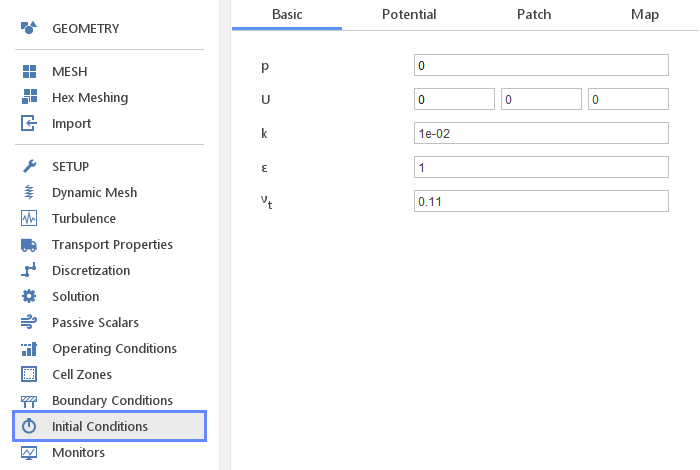
The Initial Conditions panel defines conditions at the beginning of the simulation (usually denoted by time 0). In the case of steady state simulation values defined here will be the initial approximation of the iterative process and can greatly influence the stability and convergence rate.
There are four basic methods for defining initial conditions:
- Basic - all fields are initialized using a specific value or formula
- Potential - pressure and velocity can be initialized using potential flow equations
- Patch - fields can be initialized to a different values inside specific geometries
- Map - fields can be initialized using results from another simulation
Basic Initialization
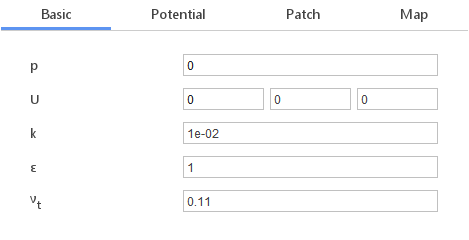
All fields in the simulation are initialized based on the inputs specified in the Basic tab. Inputs can be either be numerical values or expressions. Expressions can include parameters X , Y or Z which will represent the coordinates of the computational cell where the value is being initialized. This way there can be nonuniform initial distribution of the variable in the domain.
Potential Flow Initialization
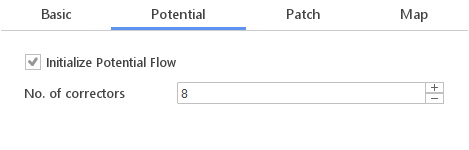
Pressure and velocity fields can be initialized by solving potential flow equation. Potential flow is only an approximation of the real flow. However, it can be a very good starting point for the iterative solution process by increasing stability and convergence rate. Potential initialization is only available for incompressible single-phase flows.
Options:
- Initialize Potential Flow - enables or disables potential flow initialization
- No. of correctors - number of iterations of the potential flow solver that should be performed
Patch Initialization
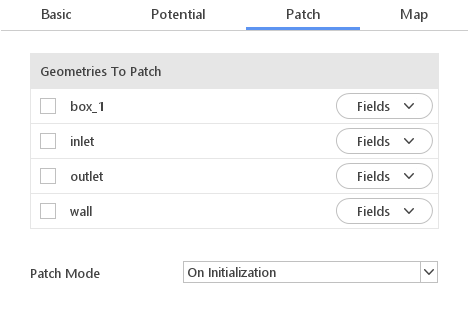
When you want a different initial value at a specific location you can use patch initialization. Typical applications for this functionality are for example: defining the initial location of the water phase in multiphase simulations, defining a high-temperature region for ignition in combustion simulations. Locations for initialization are marked using geometries created or loaded in the Geometry panel.
Selecting Patch Geometry
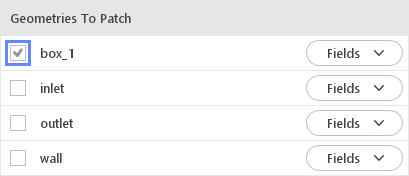
All geometries will be displayed in the Geometries To Patch list. If you want to use certain geometry for initialization you just need to select checkbox next to the geometry name.
Selecting Patch Fields
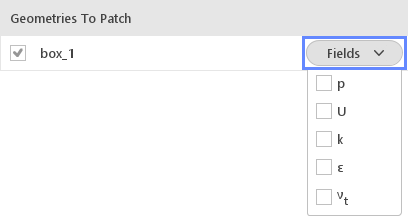
To select fields for patch initialization you need to click the Fields button and select appropriate fields from the list.
Editing Patch Values
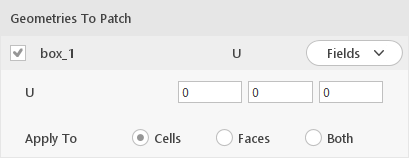
When you select a field for edition or click on the geometry name in the Geometries To Patch list, a panel with be displayed where you can specify values for each of the selected fields. Note that you can only specify uniform values which means that the X , Y or Z parameters will not be allowed in the input formulas.
Apply To Options
- Cells - specified values are to be applied only to cells inside a given geometry
- Faces - specified values are to be applied only to the boundary faces inside a given geometry
- Both - specified values are to be applied to both cells and boundary faces inside a given geometry
Patch Mode

By default, patch initialization will be done before the proper simulation starts. This is indicated by the default value of the Patch Mode input.
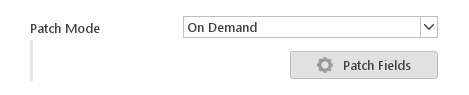
There is also a possibility to perform a patch operation when certain calculations were already performed. For this purpose, you need to change the Patch Mode input to On Demand and click Patch Fields . The Patch Fields button will be available after the simulation was started and stopped or ended.
Map Initial Conditions
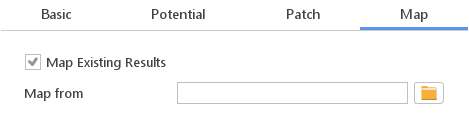
If you have results from similar previous simulations you can map those results onto your current setup. This can be help convergence if your current case and the mapped case do not differ too much. However, there is a computational cost associated with mapping when meshes of the two cases are not conformal.
Options:
- Map Existing Results - enable/disable mapping during initialization
- Map from - path to the directory where the source case is located
Note: If you enable mapping you will have to provide a valid path, otherwise an error will be reported and you will not be able to proceed with the simulation.