Monitors
Introduction
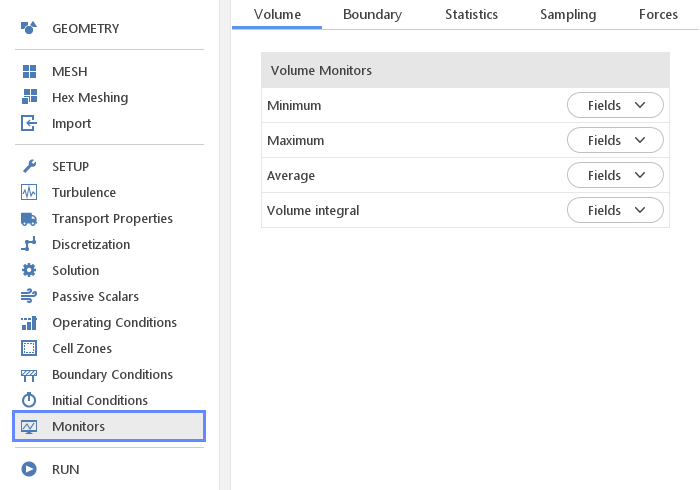
In the Monitors panel, one can enable additional quantities which should be computed and displayed in the chart view during the computation. These data should help you in assessment whether your model is being solved properly or if your solution is already converged. The monitor data will be printed into the output window during the simulation as well as plotted on charts in the graphics window.
Note : Number of variables allowed to be monitored depends on the selected solver. For certain solvers, the Monitors panel might not be available. In the case of simple, cold flow problems it would be pressure and velocity and for solvers with energy or temperature transport equation additionally you will be able to choose temperature field.
Volume Monitors
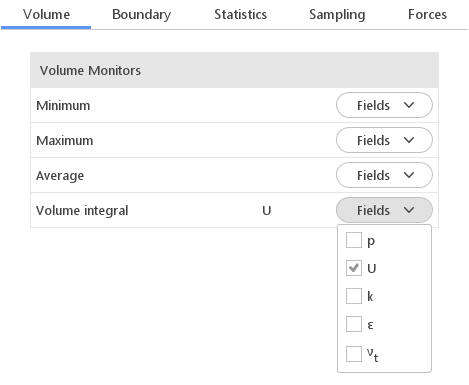
In the Volume tab you can enable monitoring of values of certain variables. Monitors are enabled and disabled by clicking the Fields button and selecting appropriate fields in the displayed list. Selected fields are displayed on the left side of the Fields button.
Available Monitors:
- Minimum - minimal value of selected variables in the whole domain
- Maximum - maximal value of selected variables in the whole domain
- Average - average of selected variables in the whole domain
- Volume Integral - volume integral of selected variables
Boundary Monitors
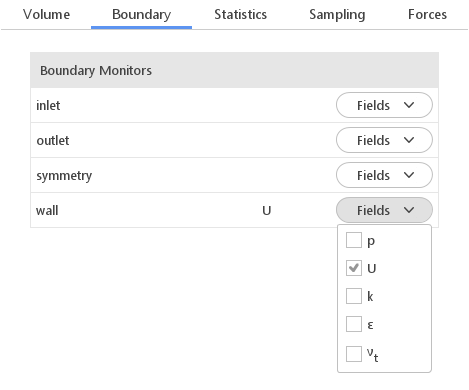
In the Boundary tab you can enable monitoring of average values on selected mesh boundaries. This option might be very useful for checking convergence for pressure gradient driven flows, where velocity is accelerating till drag balances the pressure force. To enable Boundary Monitors similarly to Volume Monitors you just need to click the Fields button and select appropriate fields from the displayed list.
Statistic
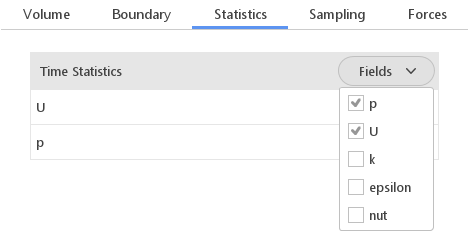
Statistics monitors are available only for transient solvers. To turn on Statistics Monitors click the Fields button and select appropriate fields from the displayed list.

For each field there are a few options available:
1 Calculate Variance -
2 Use Time Window -
Sampling Monitors
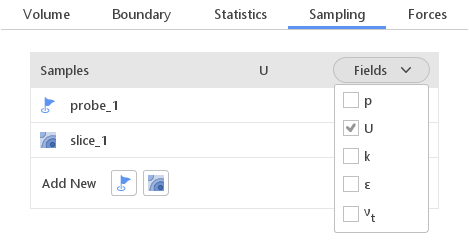
During calculation, we can observe intermediate results on a section plane or on a probe plots. To add Sampling click the Fields button and select appropriate fields from the displayed list. Note that runtime post-processing can only be defined before starting calculations and can not be changed later on.
Adding Probes
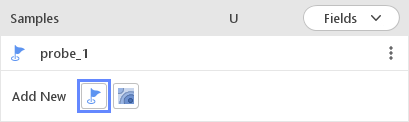
You can add new probe, by clicking on the Create Probe button.
Editing Probes
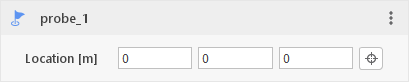
When you click a probe in the Samples list a panel with additional edit options will be displayed. Additionally, the probe location will be marked in the graphics window, which allows you to change the location of the probe by simply dragging the widget in the graphics window. As usual, a double-click on the name will allow you to specify a different name.
Probe Editing Options:
- Toggle Visibility - button to change the visibility of the probe in the graphics window
- Options - options button displays context menu for this probe
- Location [m] - set the probe location by coordinates or click
 icon and point the location in 3D model view
icon and point the location in 3D model view
Adding Slices
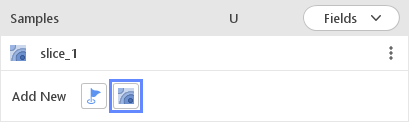
To add sampling data on a plane we need to Create Slice.
Editing Slices
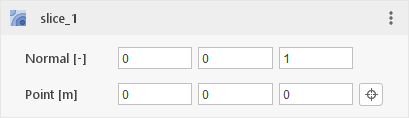
To define the plane we need to set the normal vector and then select the point. The slice will be displayed in the graphics window, which allows you to change the location of the slice by simply dragging the arrows in the graphics window. Double-click on the name allow you to specify a new name.
Slice Editing Options:
- Toggle Visibility - button to change the visibility of the probe in the graphics window
- Options - options button displays context menu for this probe
- Normal [-] - set the slice plane normal vector by coordinates
- Location [m] - set the slice location by coordinates or click
 icon and point the location in 3D model view
icon and point the location in 3D model view
Forces
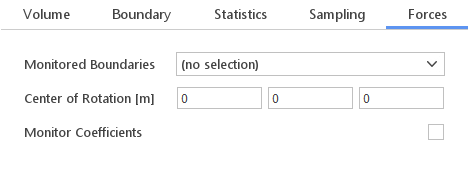
In the Forces tab you can enable monitoring forces acting on selected boundaries. This forces will include both pressure and viscous contributions.
Important: In case of incompressible flows the calculated forces are based on kinematic pressure, which means that you need to multiply the results by density in order to get forces in newtons and moments in newton-meters.
Selecting Boundaries
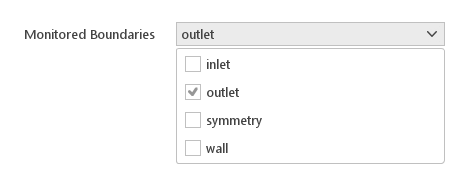
Force monitor will be enabled if at least one boundary is selected in the Monitored Boundaries list. You select multiple boundaries for monitoring from the standard drop-down list. Center of Rotation is a point for which the moment coefficient (\(C_m\)) will be calculated.
Monitoring Coefficients
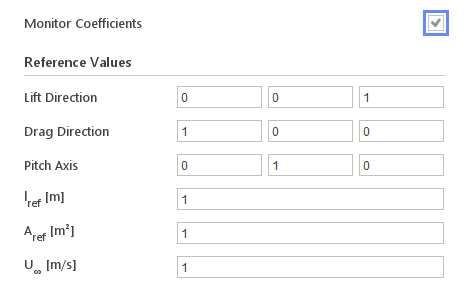
It is often convenient to monitor not the forces themselves, but their coefficients. It is especially useful for those doing aerodynamics simulations. If you enable the Monitor Coefficients options, you will require to specify Reference Values that will be used to calculate the coefficients.
Reference Values:
- Lift Direction - direction along which the lift coefficient (\(C_l\)) will be calculated
- Drag Direction - direction along which the drag coefficient (\(C_d\)) will be calculated
- Pitch Axis - axis along which the moment coefficient (\(C_m\)) will be calculated
- \(l_{ref} [m]\) - reference length
- \(A_{ref} [m^2]\) - reference area
- \(U_{\infty} [m/s]\) - reference velocity