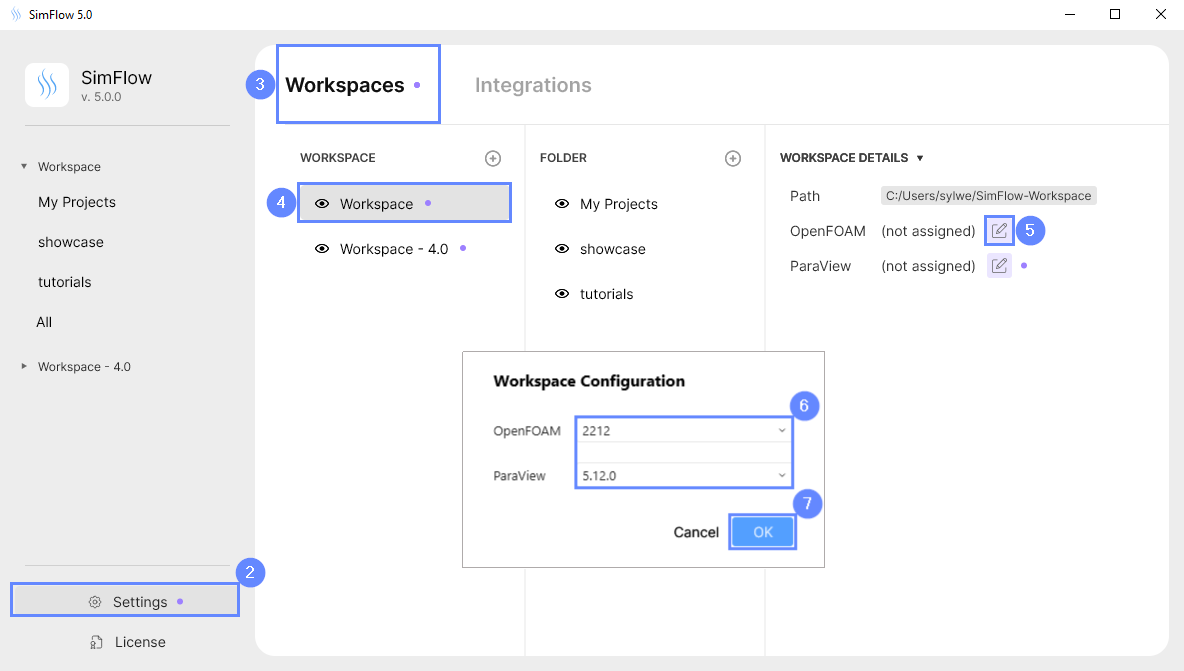Introduction
SimFlow has the capability to integrate with various external applications. Some of them are required to run CFD calculation in SimFlow, like OpenFOAM and ParaView.
SimFlow will automatically integrate required applications if they are installed simultaneously with SimFlow (SimFlow Windows OS installation). A manual integration process is required if external applications are installed separately from SimFlow (e.g., SimFlow Linux OS installation).
- OpenFOAM Integration
SimFlow requires integration with OpenFOAM as the computational backend for SimFlow - ParaView Integration
ParaView is necessary for the advanced postprocessing of CFD simulation - GMSH Integration (optional)
GMSH integration is an optional feature that extends SimFlow’s meshing capabilities by adding tetrahedral meshing
Workspace-Integration Assignment
In SimFlow, external applications (integrations) are assigned to specific workspaces. This setup enables users to use multiple versions of these applications conveniently, increasing flexibility. Users can easily manage these integrations directly from the launcher interface and assign different application versions to various workspaces. Read more:
How to assign Integration to Workspace
OpenFOAM Integration
SimFlow utilizes OpenFOAM as its CFD engine, making OpenFOAM integration necessary for performing CFD simulations. Depending on the details of your OpenFOAM installation, SimFlow provides various integration methods, which are presented below.
- Open SimFlow
- Go to
Settings - Switch tab to
Integrations - Select
OpenFOAM - Press +
- Select
Typeand provide installation details described in OpenFOAM Type - Click Add to confirm
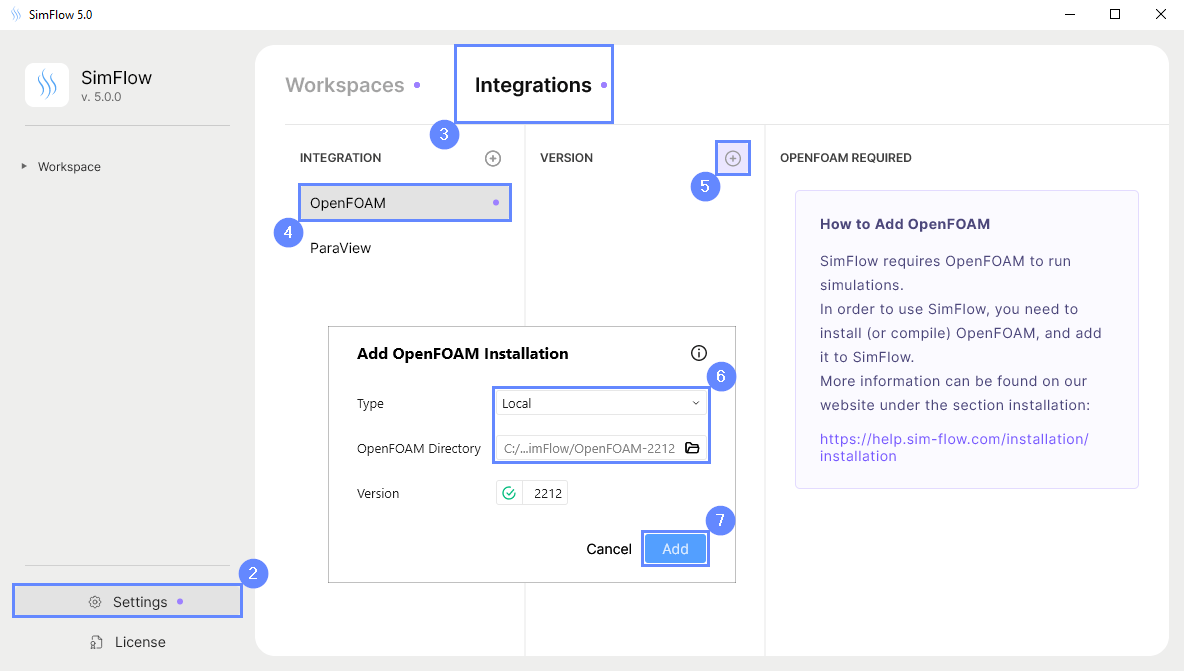
OpenFOAM Type
SimFlow supports the following types of OpenFOAM installation:
Local
The Local type can be chosen if OpenFOAM is installed on your local hard drive. To proceed with the integration specify the path to OpenFOAM folder.
Windows default path:
C:\Program Files\SimFlow\OpenFOAM-2212
In the selected path, two folders should be located: bin and lib which contain the OpenFOAM application and the required libraries.
Linux default paths:
/usr/lib/openfoam/openfoam2212/platforms/linux64GccDPInt32Opt
/home/john/OpenFOAM/OpenFOAM-v2212/platforms/linux64GccDPInt32Opt
SimFlow will automatically detect the version of OpenFOAM.
Press Add button to complete integration.
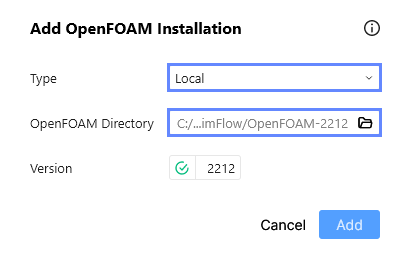
WSL (Windows only)
WSL - Windows Subsystem for Linux
The WSL type requires an OpenFOAM installation on your WSL. All operations will be executed synchronously on the local computer using the WSL environment. It is necessary to specify which Linux distribution is being used on WSL.
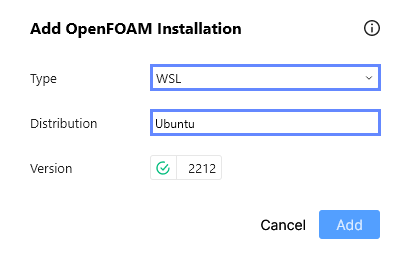
Script (Linux only)
The Script type enables users to select an installation by choosing an OpenFOAM configuration script file. Typically, users employ a script to initialize OpenFOAM paths and environment variables. Once loaded into the current shell, users gain command-line access to solvers and utilities. SimFlow will utilize the script file in a similar manner, configuring the execution environment just before running OpenFOAM applications.
To enable this option, you need to select the script file, which can be located in:
/usr/lib/openfoam/openfoam2212/etc/bashrc
/home/john/OpenFOAM/OpenFOAM-v2212/etc/bashrc
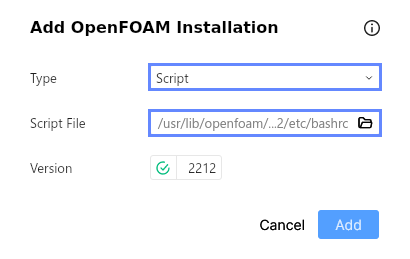
Docker
If Docker is installed on your computer, you can use it to integrate OpenFOAM with SimFlow. To proceed, specify the OpenFOAM version you would like to use (OpenFOAM 2212 is recommended). The chosen version will be downloaded and integrated seamlessly with SimFlow.
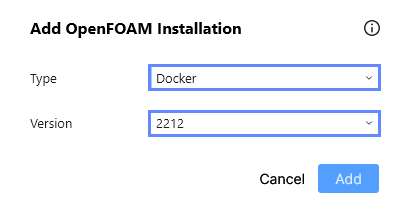
OpenFOAM Details
After successfully adding the OpenFOAM version, its details will be displayed in the right panel.
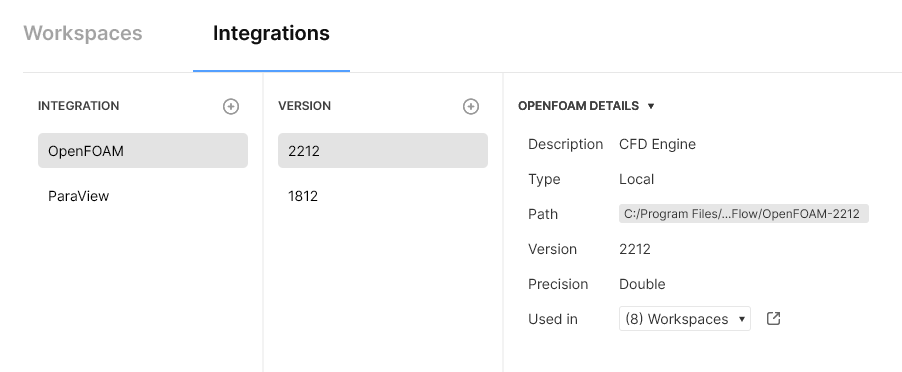
ParaView Integration
ParaView is used for advanced postprocessing in CFD simulations. Integrating ParaView with SimFlow enables you to open results seamlessly from SimFlow.
- Open SimFlow
- Go to
Settings - Switch tab to
Integrations - Select
ParaView - Press +
- Specify the path to the ParaView executable file
- Click Add to confirm
Windows default path:
C:\Program Files\SimFlow\ParaView-5.12\bin\paraview.exe
Linux default paths:
/bin/paraview
/home/jhon/Download/ParaView-5.12/bin/paraview
You might try to find ParaView by typing in console:
which paraview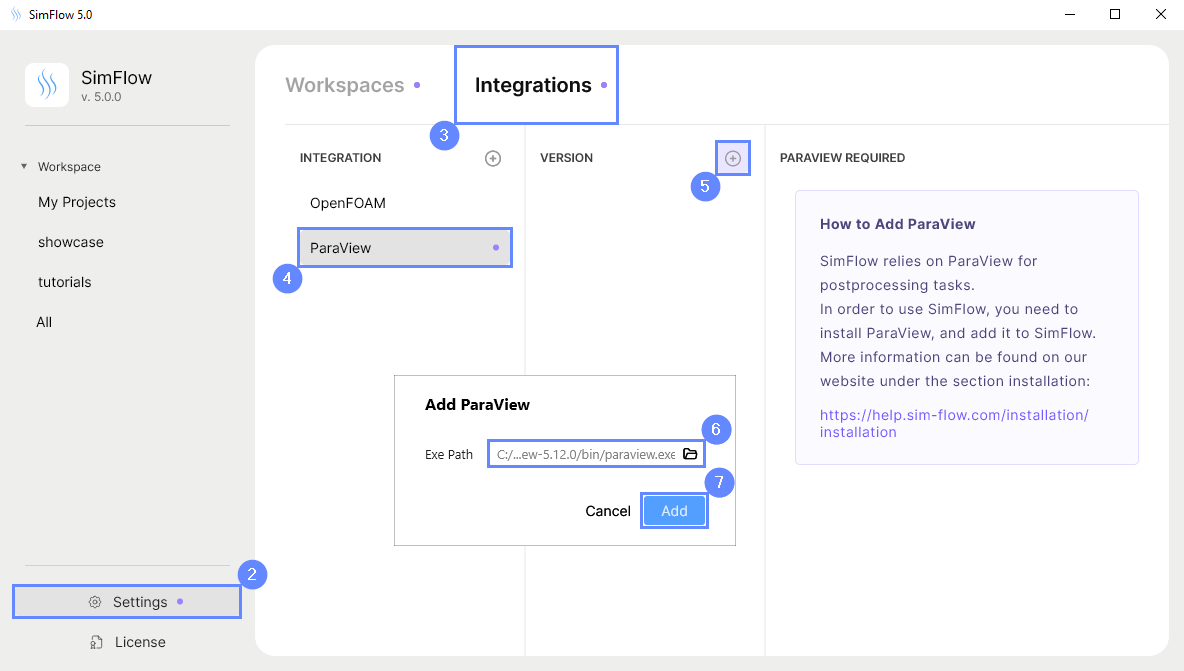
GMSH Integration (optional)
The main SimFlow mesher is already included with the primary program.
GMSH integration is an optional feature that extends SimFlow’s meshing capabilities by adding tetrahedral meshing.
- Open SimFlow
- Go to
Settings - Switch tab to
Integrations - Press +
- Select
GMSH - Specify the path to the GMSH executable file
- Click Add to confirm
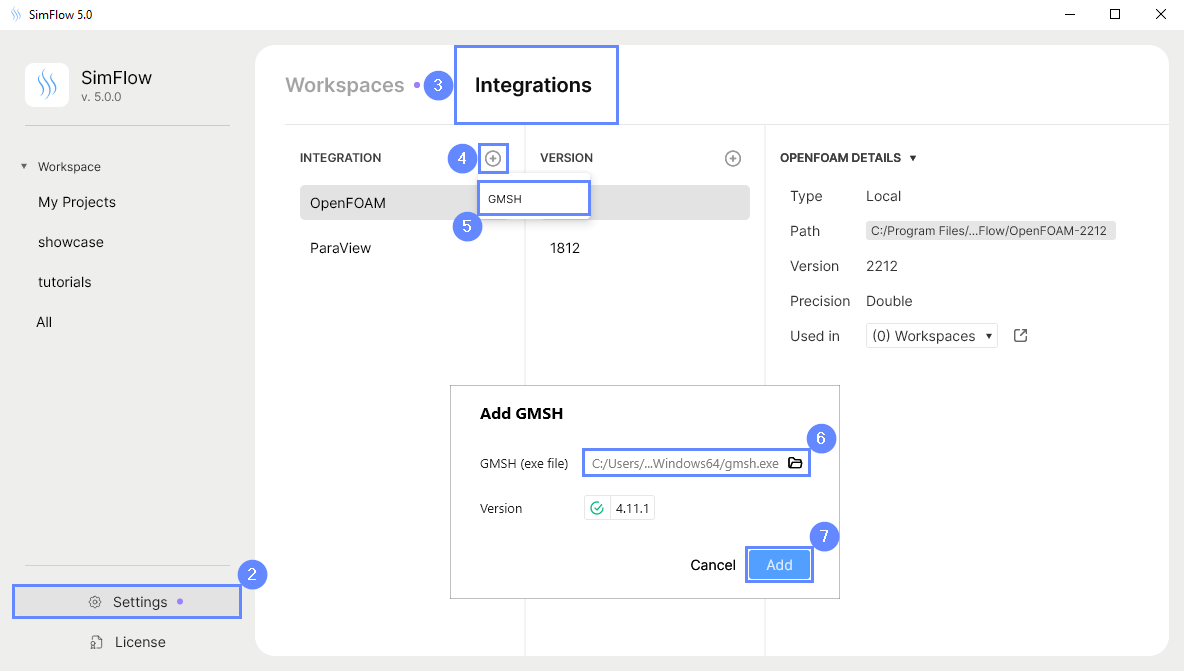
How to assign Integration to Workspace
External applications (integrations) are assigned to SimFlow workspaces. All the cases within a specific workspace will share the same integration settings.
- Open SimFlow
- Go to
Settings - Go to
Workspacestab - Select the desired workspace from the list
- Select Change icon
- Select OpenFOAM and ParaView versions from drop-down lists
- Confirm using OK button