Introduction
SimFlow CFD software for Linux is available as an automatic installer. SimFlow requires also third-party applications (OpenFOAM and ParaView) to run CFD simulations. On a Linux OS these applications are not included in the main SimFlow installer and require separate installation. Detailed installation procedures for SimFlow and the required applications are provided below.
- Download SimFlow 5.0
- Install SimFlow 5.0
- Install OpenFOAM (CFD engine)
- Install ParaView (Postprocessing tool)
- Integrate OpenFOAM & ParaView with SimFlow
Note | The installation procedure may vary slightly depending on your Linux distribution. You can find out more about the installation steps below. |
SimFlow Installation
SimFlow CFD software for Linux is available as an automatic installer, which can be run through either a standard GUI or a console wizard. Detailed installation procedures for SimFlow are provided below:
Note | If the installer window fails to open, you can try using console mode instead. SimFlow uses its own set of graphics libraries, allowing it to run on your system even if the installer is unable to proceed. |
SimFlow Installation - GUI
1. Download Installer
Before starting the installation process, Download SimFlow 5.0 for a Linux OS.
2. Set File Permissions
Linux typically blocks the execution of files downloaded from the Internet for security reasons. You will need to grant permission for the installer file to be executed as a program.
- Open the folder with the installation package
- Right-click over the installation file and choose
Properties - Go to the
Permissionstab and checkAllows executing file as program - Close the
Propertieswindow
3. Run the executable file
Double-click on the SimFlow-5.0-Linux-x86_64-Install executable file.
If you want to install SimFlow in a root directory, go to Installation in Root Directory
4. Follow the Installation Wizard
Follow the prompts from the wizard to complete the installation process. By default, SimFlow will be installed in:
/home/user-name/SimFlow/SimFlow-5.0
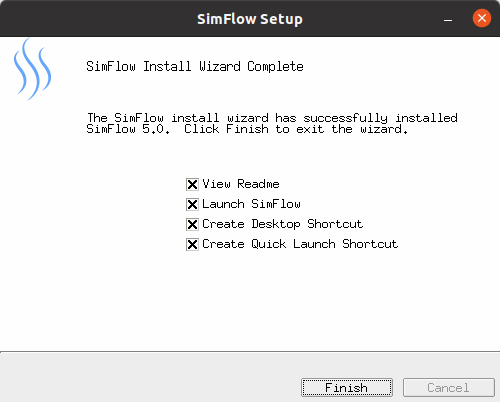
5. Configure OpenFOAM and PraView Integrations
After installing SimFlow, proceed to install OpenFOAM and ParaView, and then configure SimFlow Integrations.
Installation in Root Directory
If you prefer to install SimFlow in a root directory, you can run the installation as an administrator, which will open the GUI installer with access to all directories. Use the following command in the terminal to run the installation wizard:
sudo ./SimFlow-5.0-Linux-x86_64-InstallSimFlow Installation - Console
To install SimFlow in the console mode, open the terminal and follow these steps:
1. Download Installer
wget -P ~/Downloads https://download.sim-flow.com/5.0/SimFlow-5.0-Linux-x86_64-Install2. Set File Permissions
Linux typically blocks the execution of files downloaded from the Internet for security reasons. You will need to grant permission for the installer file to be executed as a program.
Navigate to your download directory
cd ~/DownloadsMake the installation file executable by typing
chmod a+x SimFlow-5.0-Linux-x86-64-Install3. Run the installer in console mode
./SimFlow-5.0-Linux-x86_64-Install --mode Consoleor if you want to install in root directories:
sudo ./SimFlow-5.0-Linux-x86_64-Install --mode ConsoleNote | You can perform the installation in a one step (a single command), see Installation Procedure - Non-Interactive Console. |
4. Follow the prompts in the terminal
Confirm SimFlow installation and press Y
This will install SimFlow on your computer. Continue? [n/Y] YSpecify the installation directory
Where do you want to install SimFlow? [/home/user] <install dir><install dir> - target location where all the files will be stored.
SimFlow default installation path:
home/user/SimFlow/SimFlow-5.0After the installation is complete, you will see the following output:
Installing SimFlow... Installing Program Files... Installation complete.
5. Configure OpenFOAM and PraView Integrations
After installing SimFlow, proceed to install OpenFOAM and ParaView, and then configure SimFlow Integrations.
Installation Procedure - Non-Interactive Console
Alternatively, you can skip the step-by-step procedure and execute the installation in silent mode. In this scenario, you can run the installer and specify the installation directory with a single command. This method is particularly suitable if you intend to automate the SimFlow installation using scripting.
To run the installer in silent mode and provide an installation directory, use the following command:
./simFlow-5.0-Linux-x86_64-Install --mode silent --prefix <install dir><install dir> - target location where all the files will be stored.