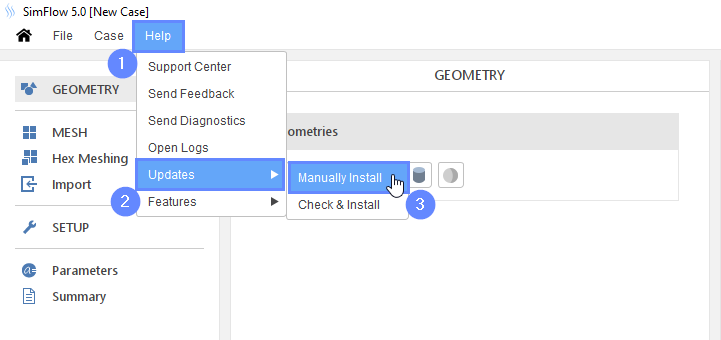Introduction
SimFlow software undergoes constant development, with updates being made available at least every two weeks. This ensures that the software remains up-to-date with the latest technological advancements and user requirements. Methods on how to update the software are presented below.
How to Check the Current Version of SimFlow?
You may check the current version of your software in the main launcher window
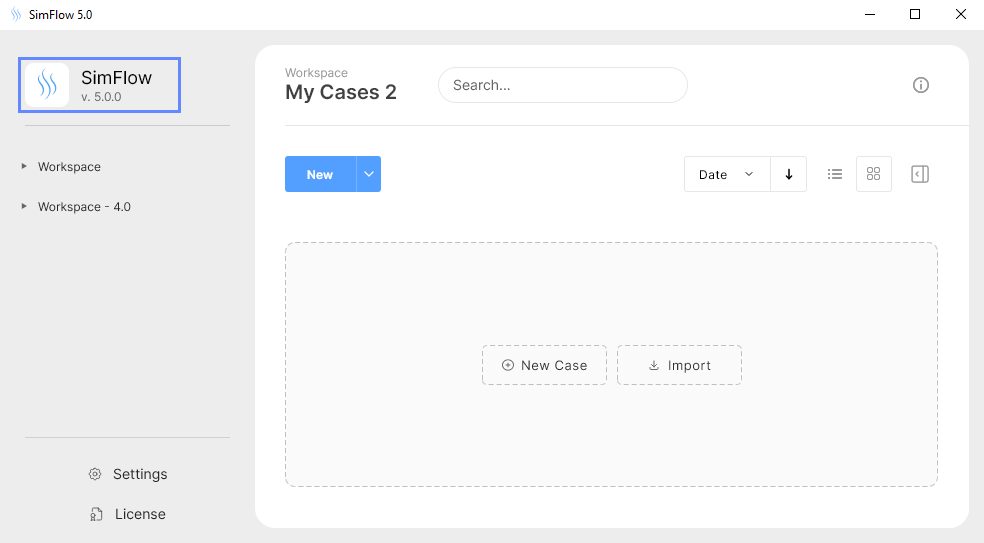
Automatic Updates
SimFlow supports the automatic installation of updates, which are seamlessly downloaded and installed in the background. Users do not need to take any action to keep SimFlow up-to-date, provided the following conditions are met:
- There is an active internet connection
- SimFlow is not blocked by a firewall
Updates on Request
If SimFlow is unable to update automatically, you can request an update. Simply, instruct SimFlow to search for available updates. It will then download and install the latest update, provided the following conditions are met:
- There is an active internet connection
- SimFlow is not blocked by a firewall
- 1 Select
Helpfrom the menu bar - 2 Choose
Updatessection - 3 Select
Check & Installoption
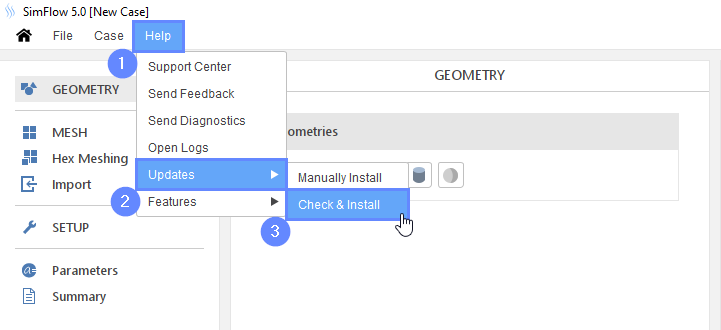
Manual Updates
If SimFlow is unable to update automatically (or on request), you can also install updates manually. The most common reasons why SimFlow cannot be updated automatically are:
- There is no active internet connection
- SimFlow is blocked by a firewall
To manually install the update, you will need to download the update package file and install it from within SimFlow.
5.0.0 - 5.0.27
If you want to update SimFlow to the latest version, and you are currently using a version between 5.0.0 and 5.0.27, you will need first to update SimFlow to version 5.0.28 and then use the new update packages.
5.0.28 and above
If you are using SimFlow version 5.0.28 or above, you can download the update package from the links below:
Installing the Update
After downloading the compatible update package, you can install it from within SimFlow using the instructions provided below:
- 1 Select
Helpfrom the menu bar - 2 Choose
Updatessection - 3 Select
Manually Installoption